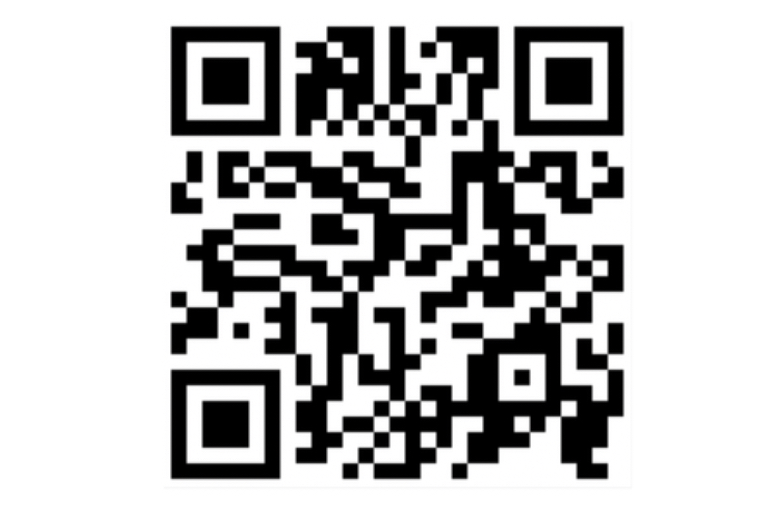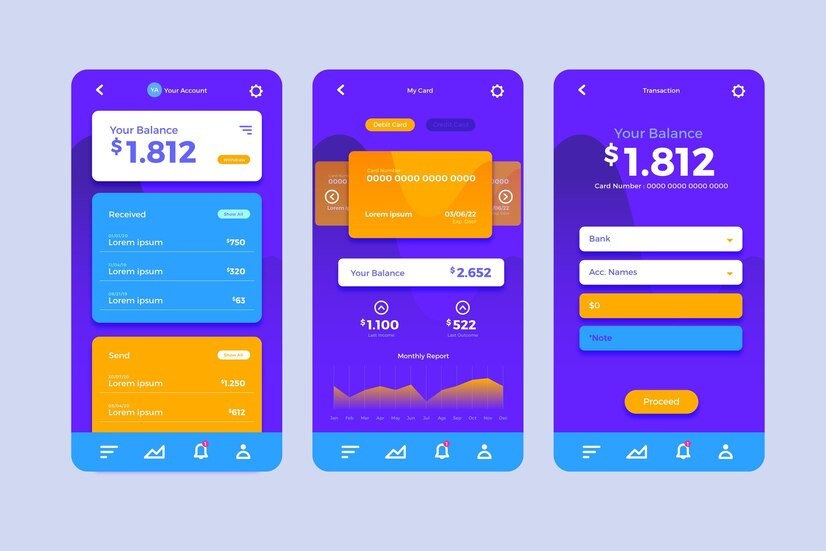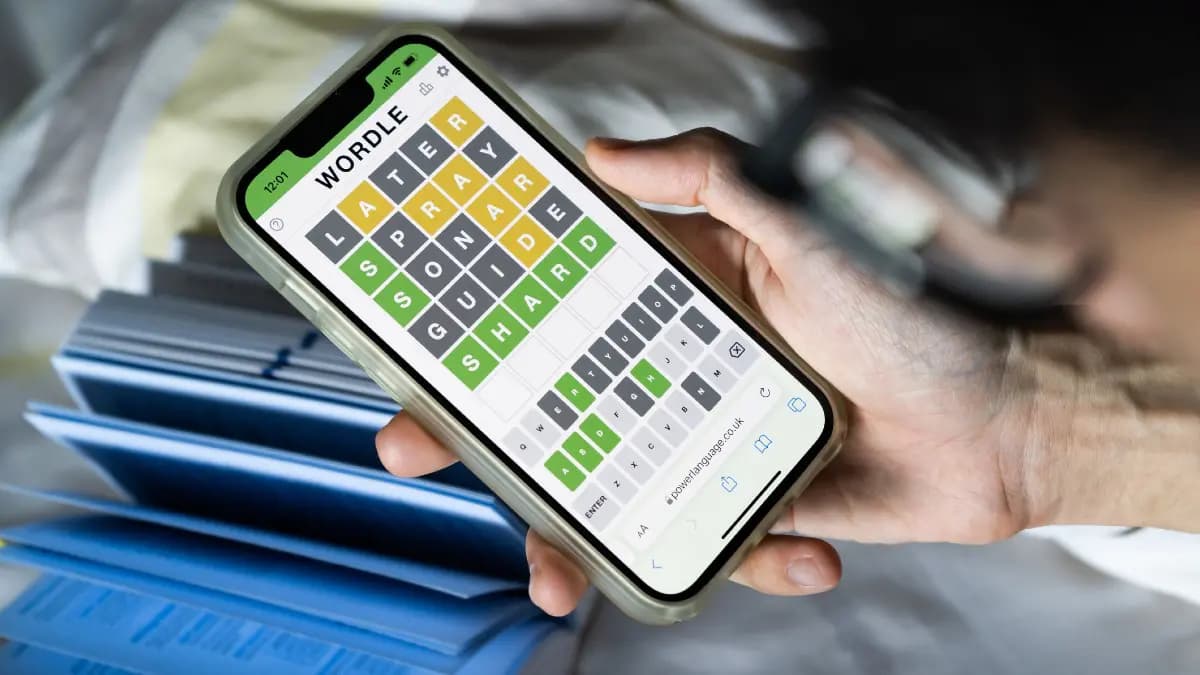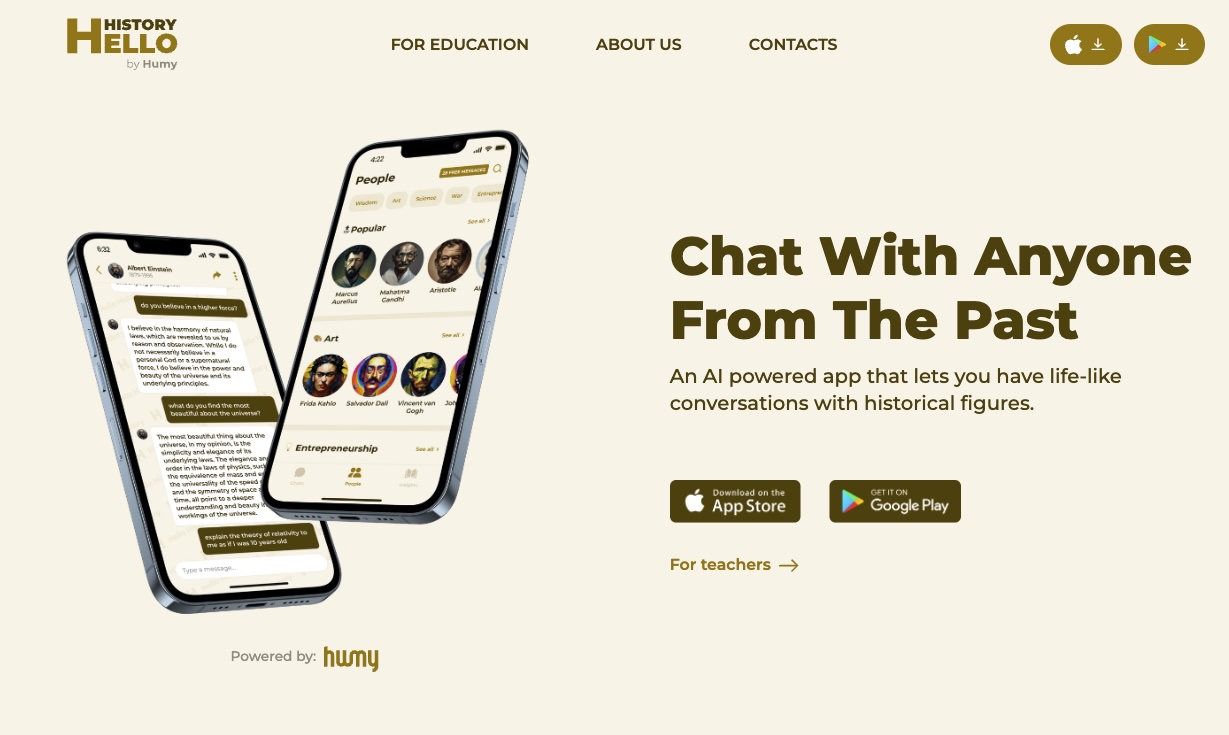Creating custom QR codes with Adobe Express offers a blend of functionality and creativity, making the process both accessible and enjoyable. QR codes have surged in popularity, serving as bridges between physical and digital realms. They’re used in a myriad of ways: from accessing restaurant menus to joining Wi-Fi networks, and even in marketing campaigns to direct potential customers to websites or social media pages. Adobe Express provides a suite of tools that not only generate QR codes but also allows users to customize them to align with their brand or personal aesthetic. This article walks you through the steps to create your own custom QR codes using Adobe Express, and shares tips on how to make them more effective and engaging.
Understanding Adobe Express
Adobe Express is a web and mobile-based graphic design app that simplifies the creation of graphics, web pages, and videos. It’s part of the Adobe suite, known for its powerful design and editing software. Adobe Express stands out by offering user-friendly interfaces and templates, making design accessible to novices and professionals alike.
Step 1: Getting Started with Adobe Express
To create a custom QR code, the first step is to sign up for Adobe Express. Users can start with a free account, which offers a wide range of features, or opt for a premium account for access to more advanced tools. Once you’ve signed up and logged in, navigate to the QR code generator tool within the Adobe Express dashboard.
Step 2: Generating Your QR Code
The QR code generator in Adobe Express allows you to input the URL or information you wish to encode. This could be a link to your website, social media profile, a multimedia file, or any other digital destination. After inputting your desired link or information, Adobe Express will automatically generate a basic QR code. This code can be scanned with a smartphone camera, directing users to your specified link.
Step 3: Customizing Your QR Code
Here’s where Adobe Express sets itself apart from basic QR code generators. You can customize your QR code to reflect your brand or personal style. Adobe Express offers options to change the color of your QR code, add a logo or image in the center, and even alter the shape of the blocks within the QR code. These customizations can make your QR code stand out and increase the likelihood of it being scanned.
Step 4: Integrating Your QR Code into Designs
Beyond generating and customizing QR codes, Adobe Express provides a comprehensive design platform. You can integrate your custom QR code into various designs like flyers, business cards, posters, and social media posts. The platform offers numerous templates and design elements, allowing you to create professional-looking materials that seamlessly incorporate your QR code.
Making Your QR Code Effective
While creating a visually appealing QR code is crucial, ensuring its effectiveness is equally important. Here are some tips to make your QR code more engaging:
- Clarity: Ensure your QR code isn’t too cluttered, especially if you’re adding logos or images. There should be a clear contrast between the code and the background to make it easily scannable.
- Call to Action: Include a short, compelling call to action near your QR code. This could be something like “Scan to learn more!” or “Scan for a surprise!” to encourage interactions.
- Testing: Always test your QR code with multiple devices and QR code scanning apps before finalizing your design. This ensures that no matter how it’s customized, it remains functional.
- Placement and Size: Consider where your QR code will be displayed and ensure it’s large enough to be easily scanned. QR codes on billboards, for instance, need to be significantly larger than those on business cards.
Conclusion
Custom QR codes can significantly enhance your marketing efforts, offering an innovative way to connect with your audience. Adobe Express simplifies the creation of these codes, allowing for personalization that can align with your branding or design preferences. By following the steps outlined above and incorporating the tips for effectiveness, you can create QR codes that not only look great but also serve as powerful tools for engagement. Whether you’re looking to direct customers to your online store, share a digital business card, or make interactive print materials, custom QR codes created with Adobe Express can help you achieve your goals in a creative and impactful way.